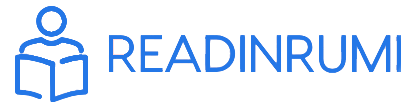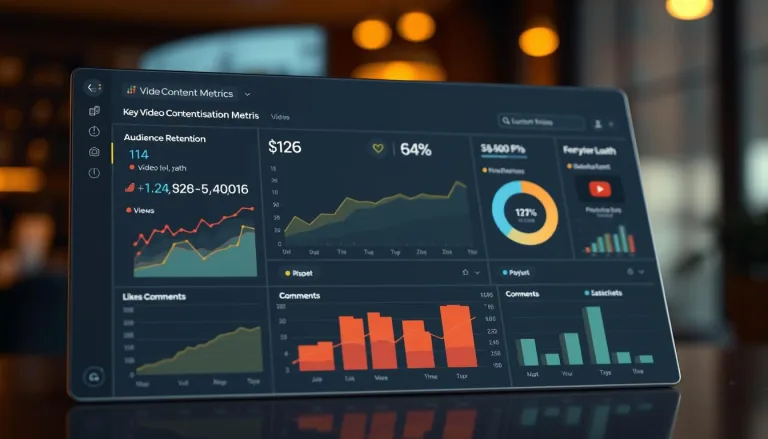Using OBS Studio for Live Video Content
Digital video production has changed a lot with tools like OBS Studio. This free software is making video content creation easier. Creators in the United States use it to make professional live streams and recordings.
OBS Studio lets creators mix different video sources and add graphics. They can also stream to many platforms. It’s great for gamers, educators, podcasters, and professional broadcasters who want high-quality videos.
OBS Studio works on macOS, Windows, and Ubuntu. It’s easy for creators of all levels to use. Whether you’re streaming on Twitch, YouTube, or making educational videos, it has tools to improve your content.
The software is free and open-source. This means advanced video production is available to everyone. It’s making digital content creation more accessible across many platforms and industries.
Getting Started with OBS Studio
Video marketing pros see OBS Studio as a key tool for making great content. This guide will show you how to set up and use this powerful streaming software for your content strategy.
Creators wanting to boost their video marketing will find OBS Studio very helpful. It’s a strong platform for live streaming and recording on many platforms.
System Requirements for Smooth Performance
Before starting with OBS Studio, make sure your computer meets these basic needs:
- Windows 10 (64-bit) or macOS 10.13+
- Intel Core i5 processor or similar
- At least 8GB RAM
- A graphics card that supports DirectX 10
- A reliable internet connection
Installation Process
Setting up OBS Studio is easy for your content strategy:
- Go to the official OBS Project website
- Download the right version for your system
- Follow the installation wizard
- Finish the setup
Understanding the Interface
The OBS Studio interface might look complex at first. But it’s made for easy video marketing workflows:
| Interface Element | Function |
|---|---|
| Scenes Panel | Create and manage different streaming layouts |
| Sources Box | Add video, audio, and graphic elements |
| Preview Window | Real-time view of your stream configuration |
| Controls Panel | Start/stop streaming and recording |
Pro tip: Use the Auto-Configuration Wizard to set up settings automatically. This makes starting out easier for new users exploring video marketing.
Essential OBS Studio Features for Video Content Creation

OBS Studio is packed with tools for making great video content. It helps creators make professional videos for YouTube without needing to know a lot about tech.
The software lets you choose from many video sources. This means you can make videos that are full of life and interest:
- Display capture for screen recordings
- Window capture for specific application streams
- Game capture for seamless gaming content
- Video capture device support for camera inputs
Audio is key in video production. OBS Studio’s audio mixer lets you control sound from different sources. This ensures your videos sound clear and professional.
| Feature | Functionality | Content Creation Impact |
|---|---|---|
| Display Capture | Full screen recording | Tutorials, presentations |
| Window Capture | Specific application streaming | Software demonstrations |
| Game Capture | Direct game streaming | Gaming content |
| Audio Mixer | Multiple source management | Professional sound control |
Creators can make their streams stand out with scene transitions, filter effects, and advanced audio settings. These tools help make content that grabs attention on YouTube and other platforms.
Setting Up Scenes and Sources
OBS Studio makes creating online videos easier with its powerful tools. It helps creators make professional streams by managing scenes and sources well.
Learning to edit videos in OBS Studio starts with setting up scenes. It’s all about making scenes that grab viewers’ attention.
Creating Professional Scenes
To make professional scenes, you need to know a few key things:
- Layer multiple video sources seamlessly
- Resize and reposition elements dynamically
- Develop transitional scene configurations
- Match visual aesthetics across different scenes
Managing Multiple Sources
Managing sources is key for great online videos. OBS Studio lets you:
- Add diverse input sources like webcams, screens, and graphics
- Organize sources hierarchically
- Control source visibility and interaction
- Implement advanced layering techniques
Audio Configuration and Mixing
Good audio is important for keeping viewers interested. OBS Studio has great audio mixing tools:
| Audio Feature | Functionality |
|---|---|
| Volume Control | Adjust individual source volumes |
| Audio Filters | Apply noise reduction and equalization |
| Monitor Tracking | Real-time audio level monitoring |
Professional streamers use these tools to make content that really draws in the audience.
Advanced Streaming Settings and Optimization
Digital video production needs precise streaming settings for top-notch content. OBS Studio offers advanced options to fine-tune video output for various platforms and viewers.
Choosing the right encoding settings boosts stream quality and viewer satisfaction. Creators should focus on several key factors for video SEO:
- Resolution compatibility
- Bitrate selection
- Streaming platform specifications
- Audience network capabilities
Different streaming resolutions need specific bitrate settings. Here’s a detailed guide to recommended settings:
| Resolution | Recommended Bitrate | Frame Rate |
|---|---|---|
| 240p | 600 Kbps | 30 fps |
| 480p | 1000 Kbps | 30 fps |
| 720p | 2500 Kbps | 60 fps |
| 1080p | 4500 Kbps | 60 fps |
| 1440p | 9000 Kbps | 60 fps |
Streamers should try out these settings to find the best mix of video quality and network performance. Knowing your audience’s tech skills is key for successful digital video production.
Video SEO is more than just technical settings. Creating engaging titles, descriptions, and thumbnails also boosts stream visibility and audience interaction.
Customizing Your Stream with Filters and Effects
OBS Studio has powerful tools for video editing. These tools can make your content better by improving both visuals and sound. Creators can make their streams look more professional and fun with cool filters and effects.
Creators have many options to make their videos better. OBS Studio has a wide range of tools to help improve how videos are shown.
Visual Filters and Color Correction
Improving visuals is key for professional streaming. OBS Studio has many color correction tools:
- Chroma key (green screen) effects
- Brightness and contrast adjustments
- Saturation and hue modifications
- Color temperature controls
Audio Filters and Enhancement
Good audio is important for content. OBS Studio has advanced tools for audio:
- Noise gate for background sound reduction
- Gain adjustment
- Noise suppression
- Compressor for balanced audio levels
Adding Transitions and Animations
Smooth transitions keep viewers interested. OBS Studio has many animation styles:
| Transition Type | Visual Effect |
|---|---|
| Cut | Instant scene change |
| Fade | Gradual scene blending |
| Slide | Directional scene movement |
Learning to use these filters and effects can make your stream stand out. It’s a great way to grab viewers’ attention in a crowded online world.
Mastering Studio Mode and Recording Options

Digital video production needs advanced tools to make creating content easier. OBS Studio’s Studio Mode is a key feature for creators wanting top-notch broadcasting tools.
Studio Mode offers a special workflow that keeps preview and live scenes separate. This lets creators get ready and switch scenes smoothly during live streams or recordings. They can plan out complex scene changes without interrupting their live broadcast.
- Prepare scenes in advance
- Preview transitions before going live
- Manage multiple source configurations
- Ensure smooth visual communication
OBS Studio’s recording options let users customize their video content. They can pick from different file formats and tweak quality settings to fit their project needs.
| Recording Format | File Size | Quality |
|---|---|---|
| MP4 | Moderate | High |
| MKV | Large | Very High |
| FLV | Small | Standard |
Professional creators can use Studio Mode’s advanced features to make their streams visually appealing. By knowing and using these recording options, they can improve their video production quality. This makes their content more engaging for viewers.
Streaming Platform Integration and Multi-streaming
OBS Studio is a powerful tool for social media video creators. It lets them stream their content to many platforms at once. This makes it easy to reach more people.
Streaming to different platforms needs special setup. Creators can use OBS Studio to improve their YouTube videos. This helps them connect with more viewers.
Platform-Specific Setup Essentials
Each streaming platform has its own setup steps. Here’s what creators need to do:
- Find the right stream settings for each platform
- Get unique stream keys
- Adjust encoder settings
- Make sure the stream is stable
Managing Stream Keys and Settings
Stream keys are key to linking OBS Studio with platforms. Creators should:
- Keep stream keys safe
- Change keys often
- Follow bitrate advice for each platform
- Check if their internet can handle it
Simultaneous Broadcasting Options
Multi-streaming lets creators send their content to many places at once. Tools like Restream help them reach more people easily.
For multi-streaming to work well, creators need to plan carefully. They must understand each platform’s needs. Testing their setup is also important to ensure quality broadcasts.
Conclusion
OBS Studio is a powerful tool for content creators. It helps them change how they do video marketing. This free software lets creators make professional live streams and recordings easily.
Exploring OBS Studio’s interface shows a detailed space for making online videos. Users can try out cool features like scene switching and audio mixing. This makes their streams stand out, no matter the audience.
Video marketing keeps getting better, and OBS Studio is at the forefront. It’s great for both new and experienced streamers. Learning how to use it well can really improve how you tell stories with video.
As online media changes, being able to use flexible tools is key. OBS Studio helps creators be bold, try new things, and make videos that grab people’s attention. It’s all about making a mark in a crowded online world.